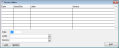Service Letters window
Purpose
Use this window to associate a service letter, or letters, with an item on the sales invoice.
To access this window
Complete one of the following to access this window.
- On the Sales Invoice window, click Letter.
- In the Items Sold grid on the Sales Invoice window, right-click on a line item then select Service Letter.
Diagram
The following thumbnail illustrates the Service Letters window. Click it to view a full-size image.
Item descriptions
| Item | Description |
|---|---|
|
Service Letter grid columns |
|
|
Date |
Displays the date entered for this service letter to be brought into the Service Letter reports. |
|
Serial/Sku |
Displays the serial or SKU number for the item the service letter is associated with. |
|
Letter |
Displays the description entered for the template on the Add/Change Word Template Locations window. |
|
Service |
Displays the service type selected for the item and letter. |
|
Date |
Enter the date when you want this letter to be included on Service Letter reports. To quickly enter today's date, press T on your keyboard. To quickly back-date or forward-date by one day, use the Hyphen key (-) and Equal key (=) on your keyboard (alternatively, use the Minus Sign and Plus Sign keys on your keyboard number pad). To quickly back-date or forward-date by one month, use the Page Up and Page Down keys on your keyboard. This box supports F6 functionality; the Choose Date window opens. |
|
Letter |
Select the service letter to associate with the inventory item. Service letters are set up on the Add/Change Word Template Location window. |
|
Service |
Select the service type to associate with the inventory item. The item must have a serial number to select a service type. Service types are set up on the Add/Change Service Table window. The inventory item must meet the requirements of the service type category and subcategory to display that service in this box. |
| Item | Description |
|---|---|
|
Add |
Adds the service letter to the invoice. |
|
Delete |
Removes the service letter selected in the grid from the invoice. |
|
Exit |
Returns to the previous window. |